Small Teams Cockpit
The ONTRAM Small Teams cockpit is available for the convenient management of your account as a project manager. You will find the Small Teams cockpit after logging in to ONTRAM in the menu at the top right.
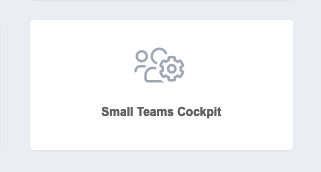
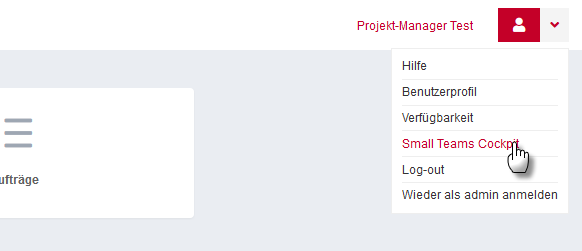
The account that initially makes the Small Teams booking automatically becomes the Project Manager.
The project manager has access to the Small Teams cockpit and can take various actions there to manage the account. The Small Teams cockpit is divided into three sections. These three areas are explained in more detail below.
Current Contract
In the "Current Contract" section, you can view the following data:
- Your currently booked product
- The start of the billing period
- The next billing date
- Your current balance
Invoice data
- In the "Invoice data" section, you can view the following data:
- Your customer number
- Your billing address
- The contact address you have provided (email)
Other Accounts
In Further Accounts section, you have the option to edit existing accounts. You have the following options:
Add user
To add another user, click "New User Account"
- An input mask opens
- Enter email, last name, first name and gender. Please also select the desired permission for the user
- Then click on "Order subject to payment"
Result: The new user has been added successfully and is visible in the account overview. The new user will receive an invitation email explaining all further steps.The new account will also be included in the billing.
Remove user
To remove a user, please proceed as follows.
- Click next to the username
- A prompt appears asking if you really want to cancel the account
- Confirm the query
Result: The account will be terminated at the end of the current term. The user is immediately deactivated. You will also receive a message in the interface "The user account has been deactivated and terminated at the end of the current term"
Edit user.
To edit an existing user, please click the next to a user in the account overview. You enter the user management interface.
There you can edit the following settings of the selected user:
- Last name
- First name
- Phone
- Gender
- Description
- Change Password
- Change Permissions
- Surface Language
- Email Settings
- Shortcuts
After changing a setting, please click to save.
Result: The change is saved for the user profile. You will be directed back into the Small Teams cockpit.
Support
If you have problems managing your team or have questions about your billing, you can contact our support at any time. Please provide support with your customer number. (See "Invoice data")